Your Account
Accessing Your Profile Settings
To access your profile settings to make changes to your personal details or security:
- Click on your name (or the circle with your initials, e.g., JS) in the top right corner of the dashboard.
- Select Edit profile from the dropdown menu.
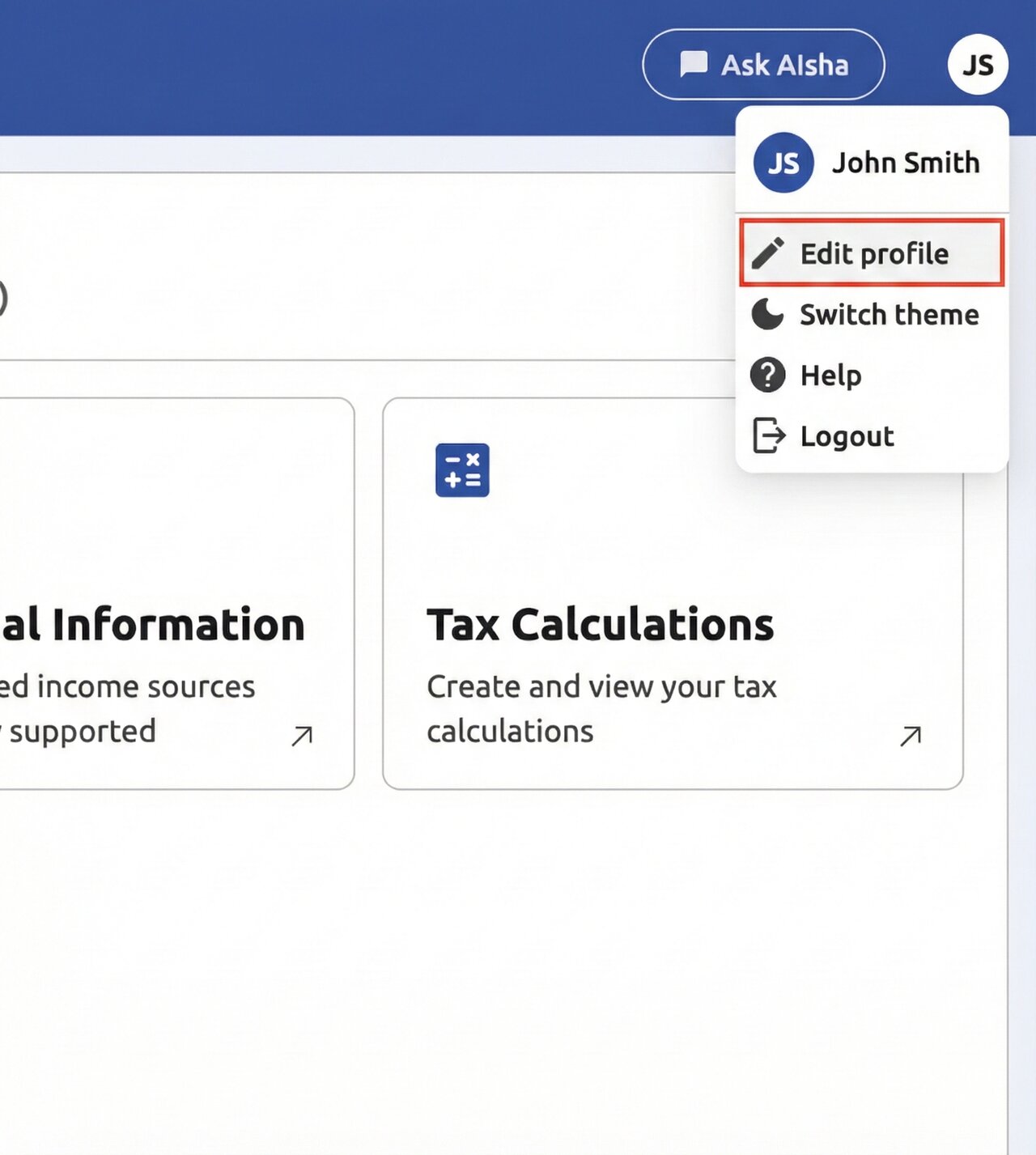
Updating Your Details
- Once on the Edit Profile page, you can modify the following fields:
- Name
- Phone
- After making your changes, click the Update button at the bottom of the form to save them.
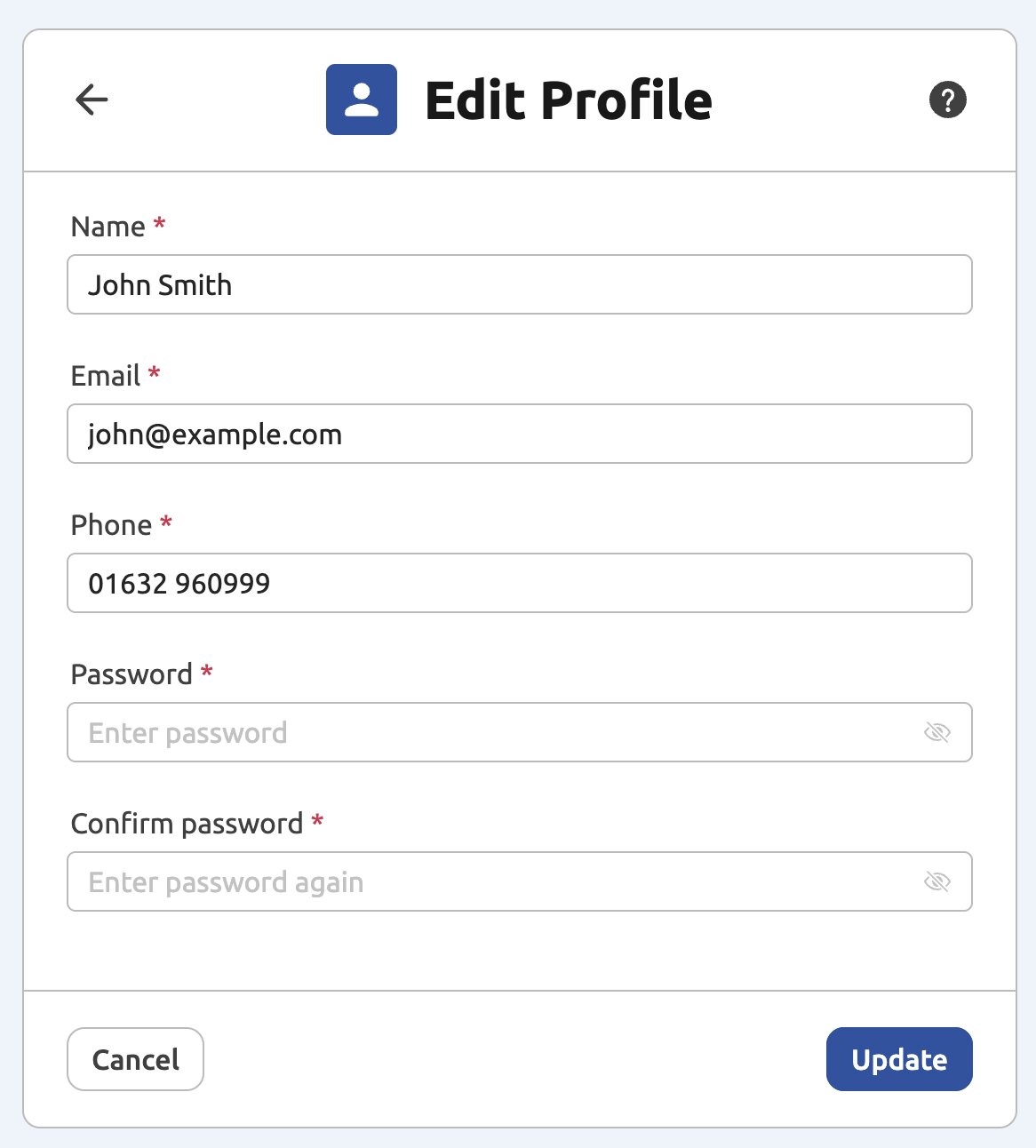
Updating Your Password
- Navigate to the Edit Profile page.
- Locate the password section containing the Password and Confirm password fields.
- Type your new password into the first field, and re-type it in the second field to confirm.
- Click the Update button.
Setting up Multi-factor Authentication (MFA)
Multi-factor authentication provides an extra layer of security. While email MFA is available as a backup, you can set up mobile authentication for daily use.
- On the Edit Profile page, scroll down to the Multi-factor Authentication section.
- Click the Setup mobile MFA button.
- A Setup OTP window will appear with the following steps:
- Step 1: Download an authentication app (Google Authenticator is recommended for iPhone or Android).
- Step 2: Open your authentication app and scan the QR code displayed on the screen.
- Step 3: Enter the code generated by your app into the Secure passcode field.
- Click Submit to finalize the setup.


